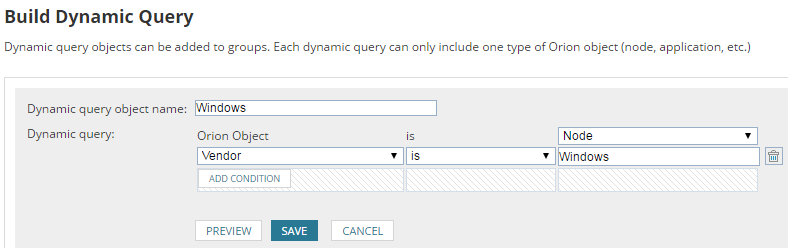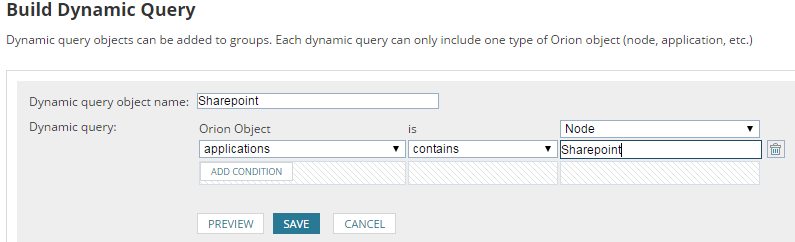Automatic Node Population & Application Assignment (Part 1)
Do you remember that time when you wanted to review some statistics such as CPU utilization for a specific server only to realise you’d forgotten to add it into SolarWinds? Or that time when the Exchange server went down and you didn’t even receive an email alerting you? Well, all these situations are a thing of the past now thanks to SolarWinds and its “process to automate device onboarding” and “automatic application discovery”.
I guess that by now you really want to see how it works, so let’s get the show on the road!
The automation of application and server monitoring consists of four steps:
- Automatic server discovery based on Active Directory
- Auto population of groups based on dynamic queries
- Application assignment to groups
- Application discovery based on alerts and custom properties
Automatic Server Discovery Based-on Active Directory
As of v6.3, Server and Application Monitor (SAM) includes an option to discover servers added into your Active Directory Organizational Units (OU). This feature, available under the network discovery section, allows us to query our Active Directory Domain Controller in order to add servers available in some OUs (or in all of them).
As you probably know already, network discoveries can be scheduled – for example, once every Friday, every day at midnight… and also has the ability to automatically populate the new devices found and start monitoring them.
Think about this for a second, we can create a network discovery job that daily (or weekly) will check for any new server added into our AD domain. If SolarWinds finds any new node, it will be automatically monitored by the platform – No human interaction needed! 🙂
All of this means that one single job can ensure that any new box that is part of our Active Directory is imported into SolarWinds.
>>How to add nodes using Active Directory<<
>>How to use network sonar discovery<<
So first step – checked, let’s go to the next one.
Auto-population Of Groups Based-On Dynamic Queries
Here we will create a few groups in SolarWinds with all the servers where we need to apply the same type of monitoring. Examples of groups that we can create could be:
- Windows: general group including all windows servers
- SharePoint: contains all SharePoint servers
- Citrix : contains all Citrix servers
- Domain Controller: contains all Domain Controllers
- You get the idea right?
Beware though, that an important caveat here is how to configure these groups. I’m sure you know how to add devices into a group using static assignments (i.e. drag and drop), however we’d recommend populating these groups using dynamic queries. This feature will allow us to automatically add devices into the groups based on defined criteria.
For example, when creating a Windows group some users would manually add all the Windows server into it, the problem with this approach is that, when a new Windows box is added into SolarWinds, it will not be part of the Windows group created! But by using dynamic queries we can automate this process, and every time that the network discovery is triggered (either scheduled or manually) and imports a device, that device will automatically be added into that group. Magic!
I know what you’re going to ask me now… “how can I configure the group to automatically populate Windows servers?” That’s such a good question (thank you 🙂 You just need to create a condition like the one shown below:
“But what about the other groups, such as SharePoint or Citrix?” For those groups, it is easy too if you use custom properties. We recommend creating a custom property named ‘Applications’ which will list the apps monitored on a device. You can manually define the applications that you will monitor on the device (i.e. complete the custom property applications), or do it automatically (we will cover this on a later stage).
This is an example of how a dynamic query would look like:
Mind you, here the condition is Application (which is the custom property that we just created) contains SharePoint. The reason why we use contains and not “equals” is that there may be more than one application monitored on that server, hence the custom property Applications for a server could be something like this:
Cool, we are halfway through, let’s keep moving….
Training Couse: SolarWinds Training Courses
Application Assignment To Groups
Ok, you may find that this is the easiest part of this article. From SAM v6.3 onwards we have the option to not only assign application templates to nodes but also to groups. This allows us to assign a SAM template to a group of devices but any server that joins that group at a later stage (either automatically or manually) will also be assigned that template.
>> How to assign a template to groups <<
If you’ve followed the steps, we could say that we have now configured SolarWinds to automatically import devices, monitor them, add them into a group and therefore assign them a SAM template automatically to monitor services such as SharePoint, Citrix, Apache, etc… Yet there is still some manual work required: completing the custom property Applications field, with the correct application installed on the server still requires manual intervention …..but does it?

Raul Gonzalez
Technical Manager
Raul Gonzalez is the Technical Manager at Prosperon Networks. As a Senior SolarWinds and NetBrain Engineer for over seven years, Raul has helped hundreds of customers meet their IT monitoring needs with SolarWinds and NetBrain Solutions.
Training Couse: SolarWinds Training Courses
Related Insights From The Prosperon Blog
Enhance Database Monitoring with SolarWinds SQL Sentry
Recent Improvements to SQL Sentry In the fast-paced world of database management, staying on top of performance monitoring and optimisation is crucial. Database...
Database in Distress – important Database metrics on one screen with SolarWinds
Webinar: Database in Distress How to understand important Database metrics on one screen with SolarWindsIn this Webinar on Monday 5th June, you will discover how SolarWinds®...
Webinar On-Demand: SolarWinds Database Monitoring – Actual Bona Fide Database Administrators
In this webinar, you will discover how SolarWinds® can help Database Administrators to meet their advancing Database monitoring and configuration challenges. This webinar...